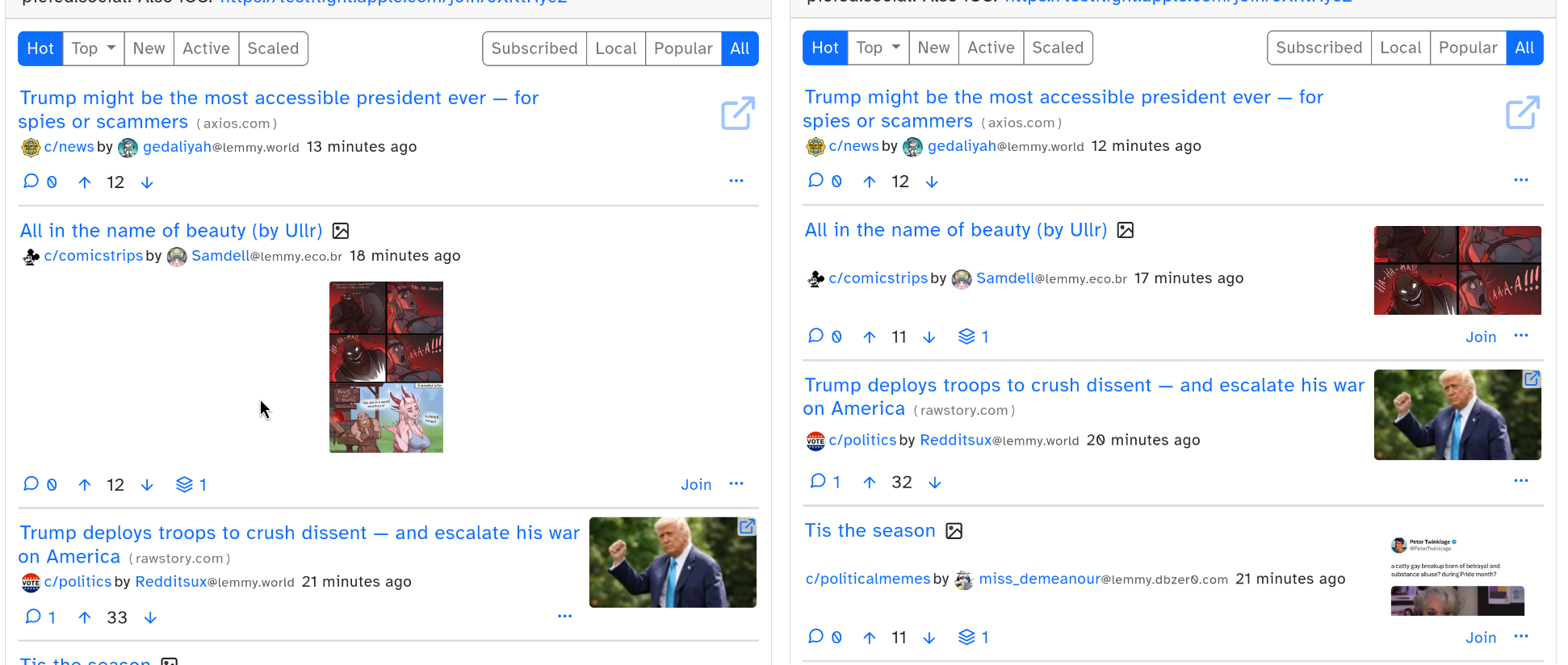A few snippets in case you want to prevent yourself from accidentally voting on things or change your behavior with regard to being swayed by existing public opinion.
You can mix-and-match a few of these if you want to e.g. not allow any voting on posts but allow upvoting on comments or something:
/* Remove upvote and downvote buttons everywhere */
.downvote_button, .upvote_button {
display: none !important;
}
/* Remove upvote and downvote buttons from comments */
.comment_actions .downvote_button, .comment_actions .upvote_button {
display: none !important;
}
/* Remove upvote and downvote buttons from posts */
.post_utilities_bar .downvote_button, .post_utilities_bar .upvote_button {
display: none !important;
}
/* Remove downvote buttons everywhere */
.downvote_button {
display: none !important;
}
/* Remove downvote buttons from comments */
.comment_actions .downvote_button {
display: none !important;
}
/* Remove downvote buttons from posts */
.post_utilities_bar .downvote_button {
display: none !important;
}
And in another category, removing score counts:
/* Remove score displays everywhere */
.score {
display: none !important;
}
/* Remove score displays from posts */
.post_utilities_bar .score {
display: none !important;
}
/* Remove score displays from comments */
.comment_actions .score {
display: none !important;
}